Create your AWS Account (Root User)
Visit https://aws.amazon.com/ and click Create an AWS Account button. You can visit Sign up for an AWS account link to get into Amazon provided help to set up a new free tier account.
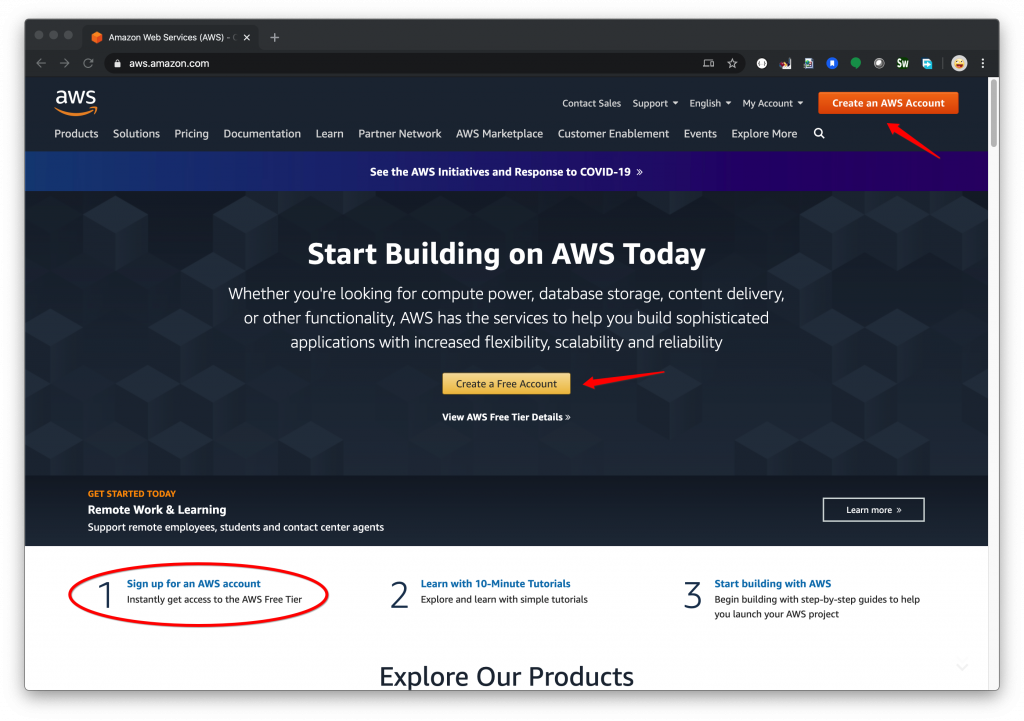
You need to provide an email address that you have not used it for another AWS account. Fill in following form like this. You need to pick a unique AWS account and click Continue button.
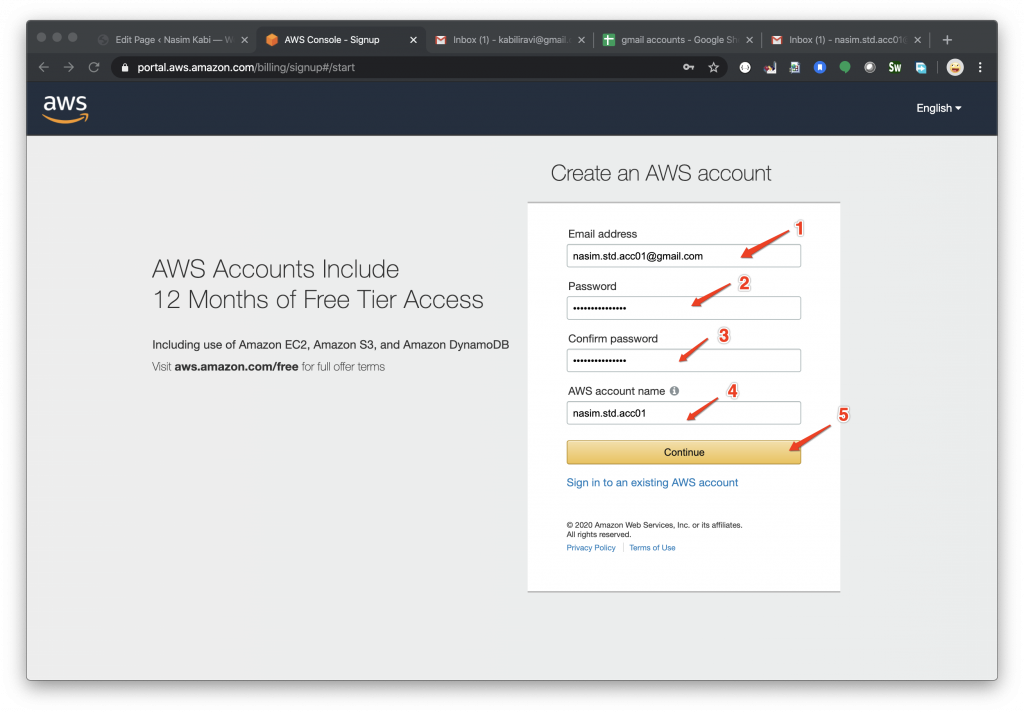
The next page is a form to fill in your contact information. There you can also choose you want to create a Personal account or a Professional account. I chose personal since I am going to create this account for learning purposes. After you fill in your full name, phone number and full address, you need to read AWS Customer Agreement and check it if you agree with it and click Create Account and Continue button.
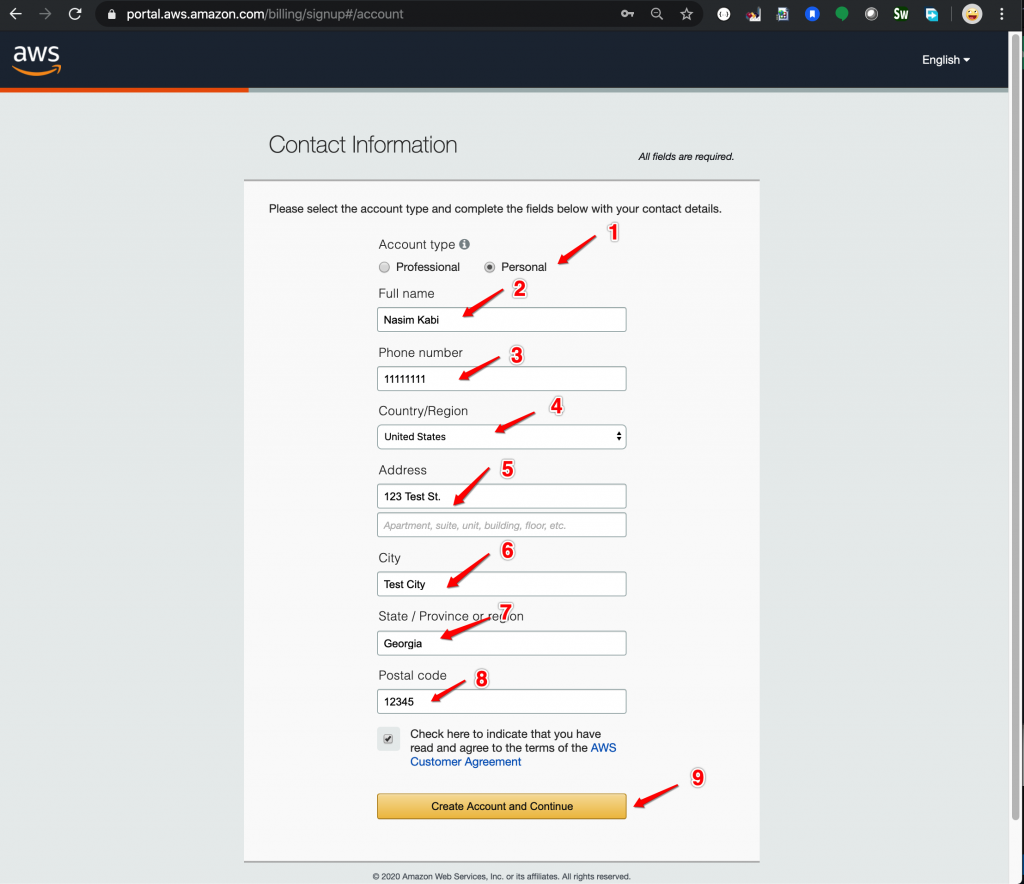
In the next step you will see the payment information. There you need to type your Credit or Debit card number, expiration date, the card holder’s name and if your billing address is the same as your contact address you will choose Use my contact address and if not you create a new address. Click Verify and Add button to continue.
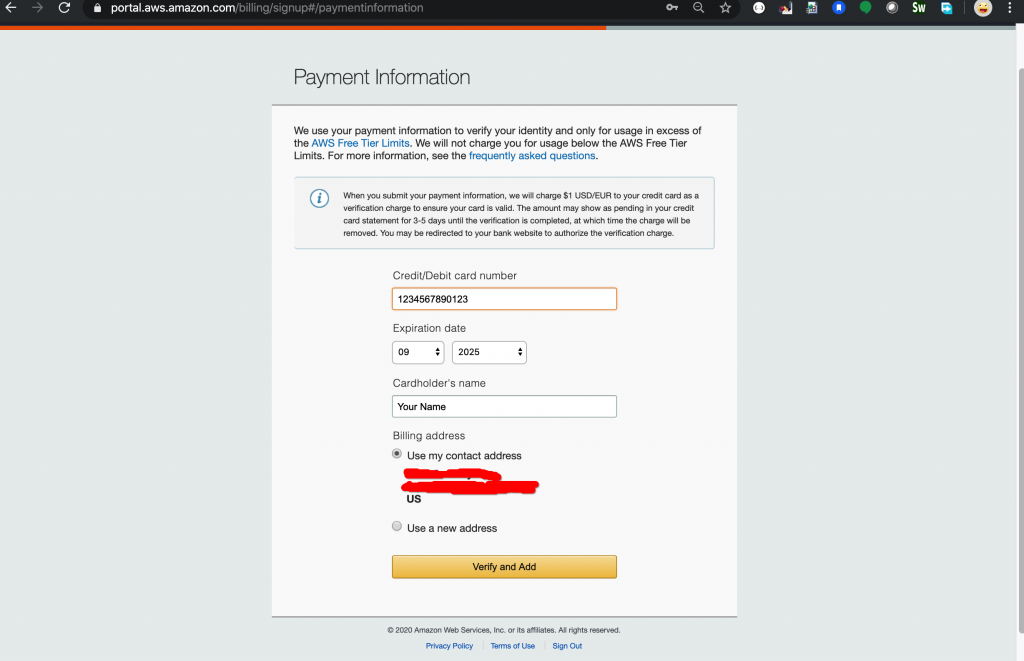
In the next page you will confirm you identity via your cell phone using the text message or voice call. I chose text message. Put your cell phone number and enter the security check and click Send SMS button.
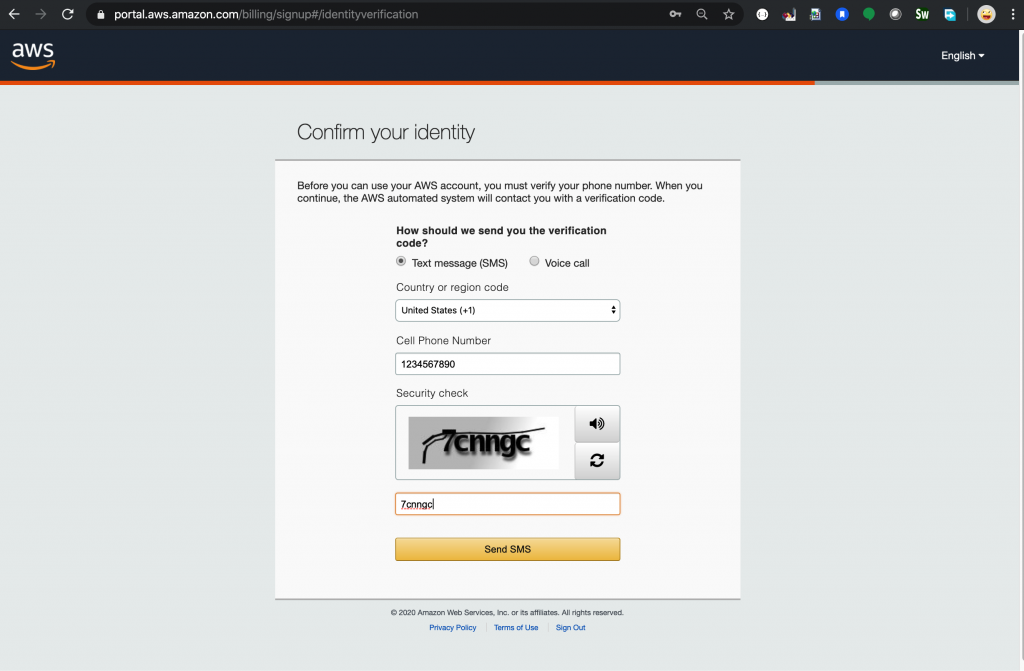
In the next step you will insert the verification code you received via text message or voice call and click Verify Code button.
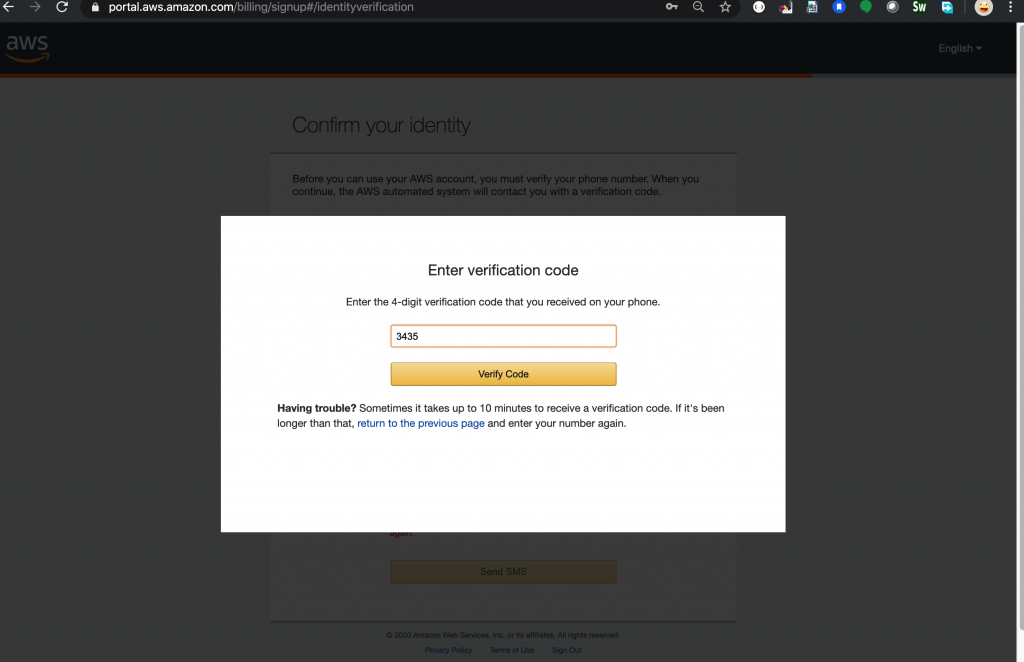
If your verification code is verified, you will receive following message. Click Continue button to go to the next step.
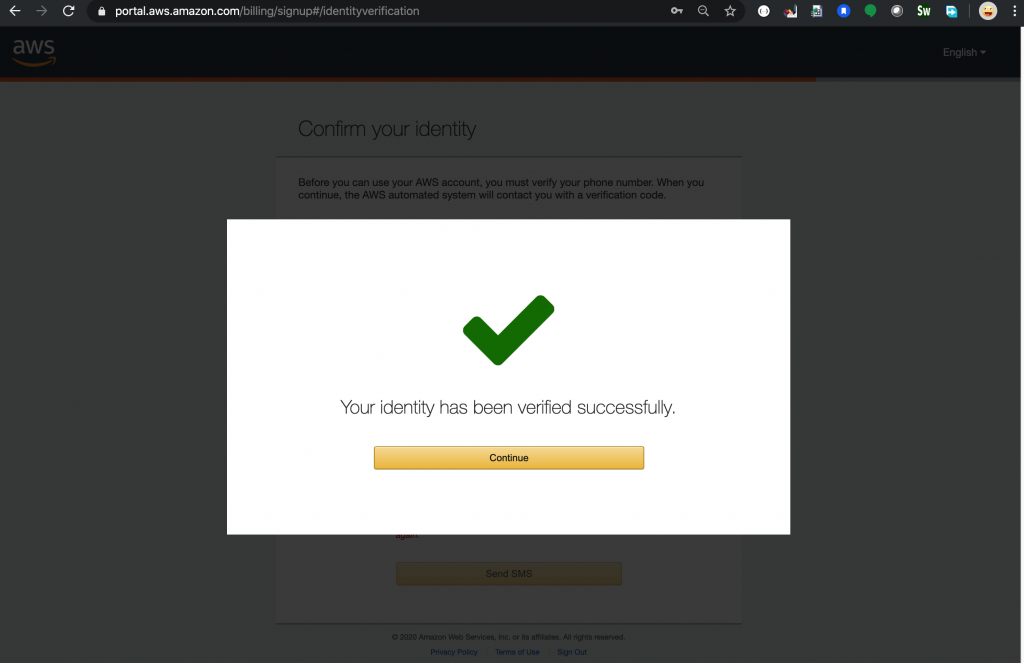
In the next page you can chose different AWS plan. As a beginner and learner you can start with Base Plan and Free tier which gives enough resources to learn. Click Free button to continue.
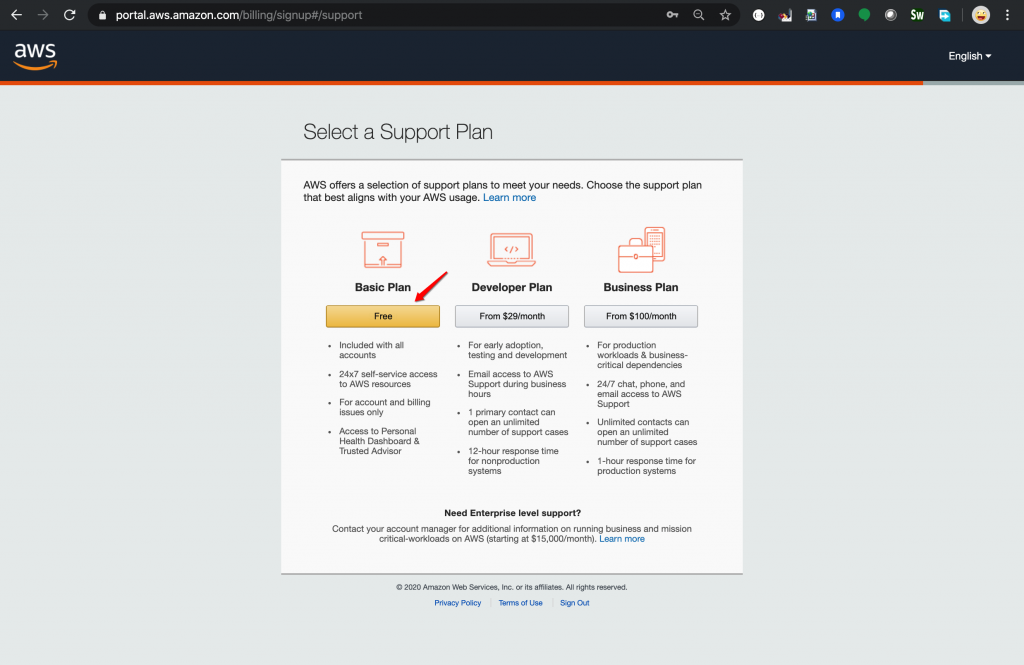
In the last page you will see following Welcome message and you can click on Sign in to the Console to continue.
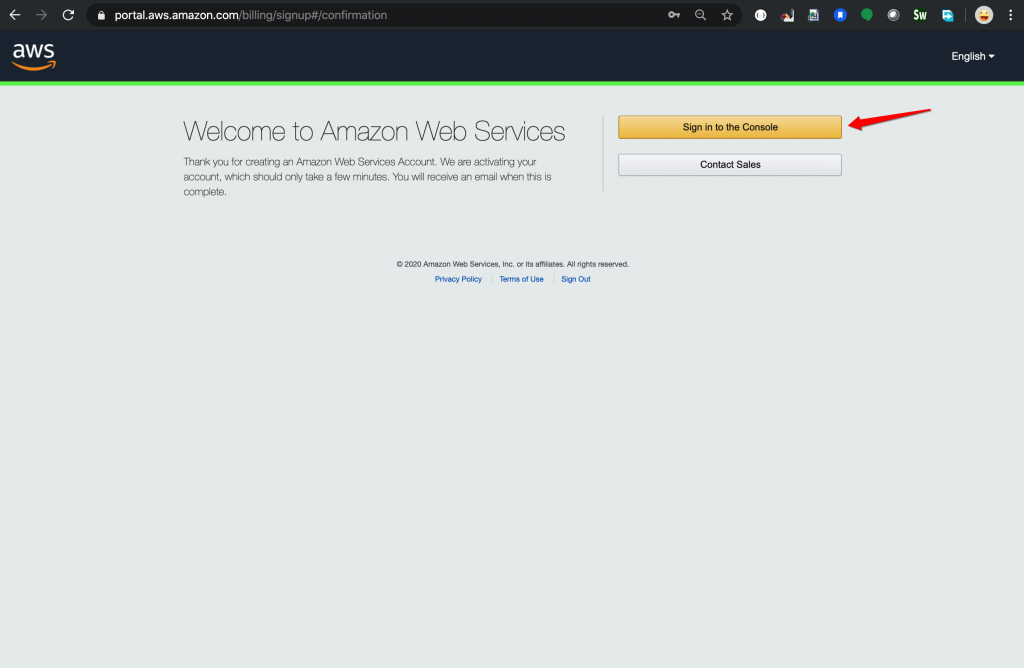
The account that you have created is assumed as the root user. For the first time, you need to sign in through root user, but for security purposes, it is safer to create another user with full admin role permission.
In order to login as the root user, click Root User radio button and enter your and finally click Next button.
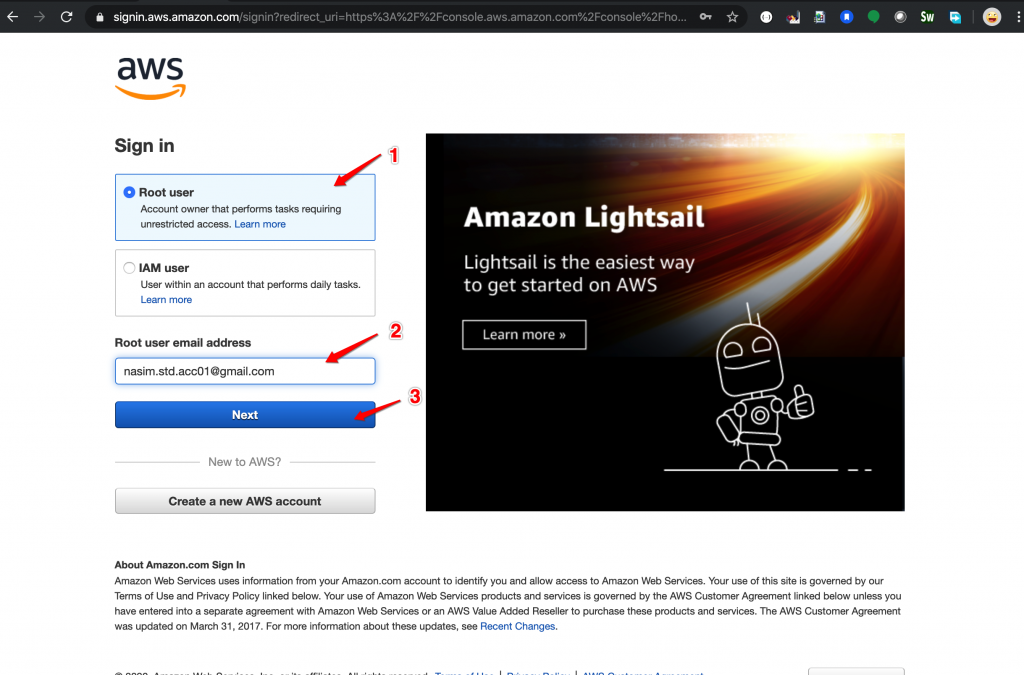
After click next you should be redirected to another page to enter your root user password. Click Sign In button to sign in to AWS console.
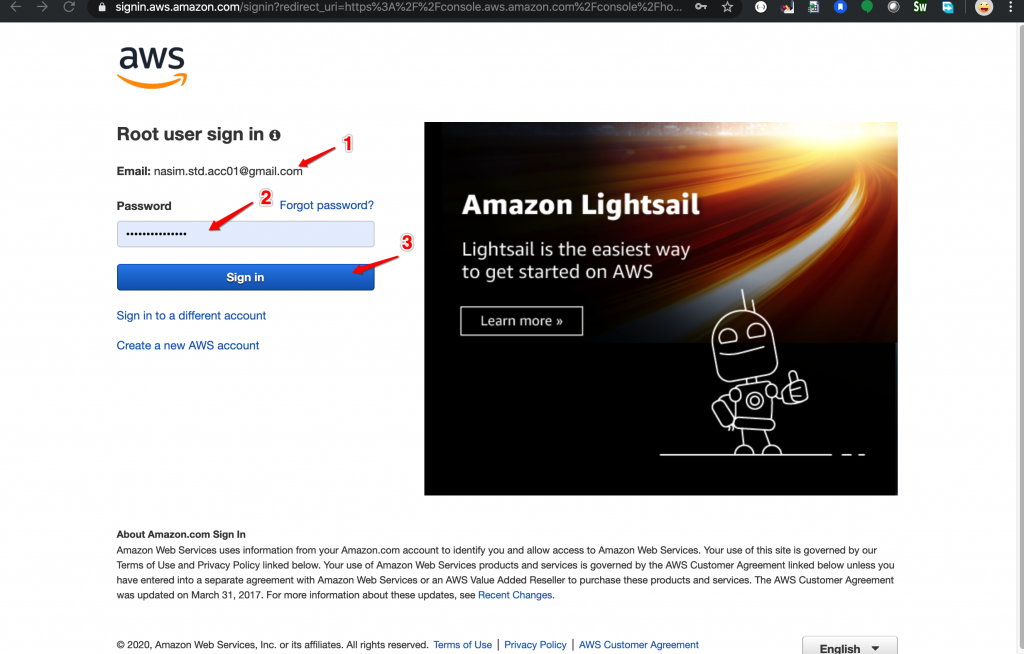
Here is the loading page after you signing in.
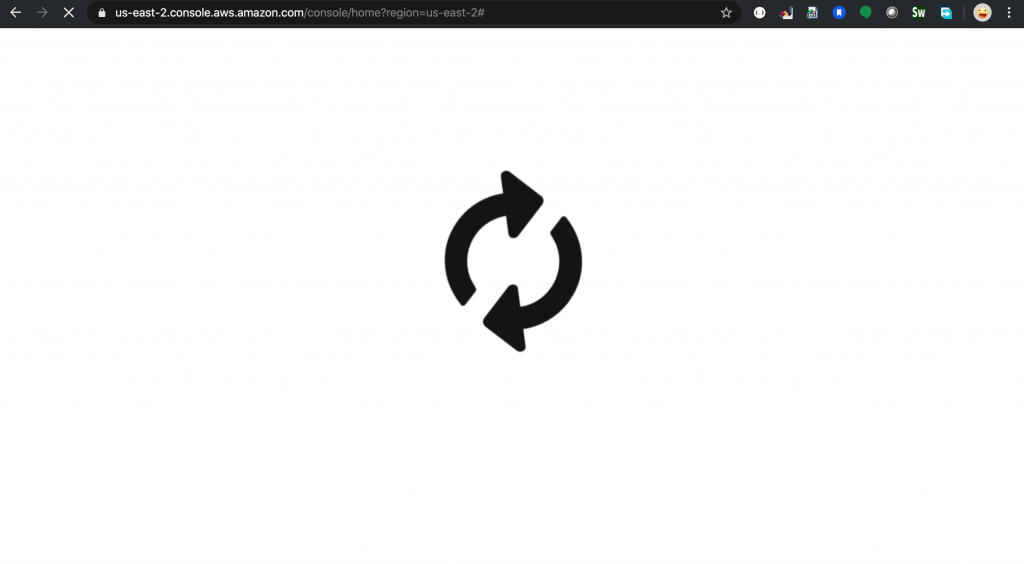
And finally in the AWS Console landing page, you will following sections:
- Your user name
- Your AWS region
- You can expand All services to see all available AWS services at a glance you can do the same thing by clicking on Service menu tagged by number 5.
- Or you can search the service you desire to work on or learn by typing some keywords in Find Services text box.
- Same as number 3
- You can organized you resources in difference Resource Groups and you can use that link. Refer to … for more information.
- In Build a solution section, you can find some shortcuts which redirect you to a step by step guide to create a service
- Find the most used AWS services to learn more about them in Explore AWS
- Finally, in order to learn how you can use your smart phone and AWS console App to interact with this console, you can click on Learn more on Access resources on the go.
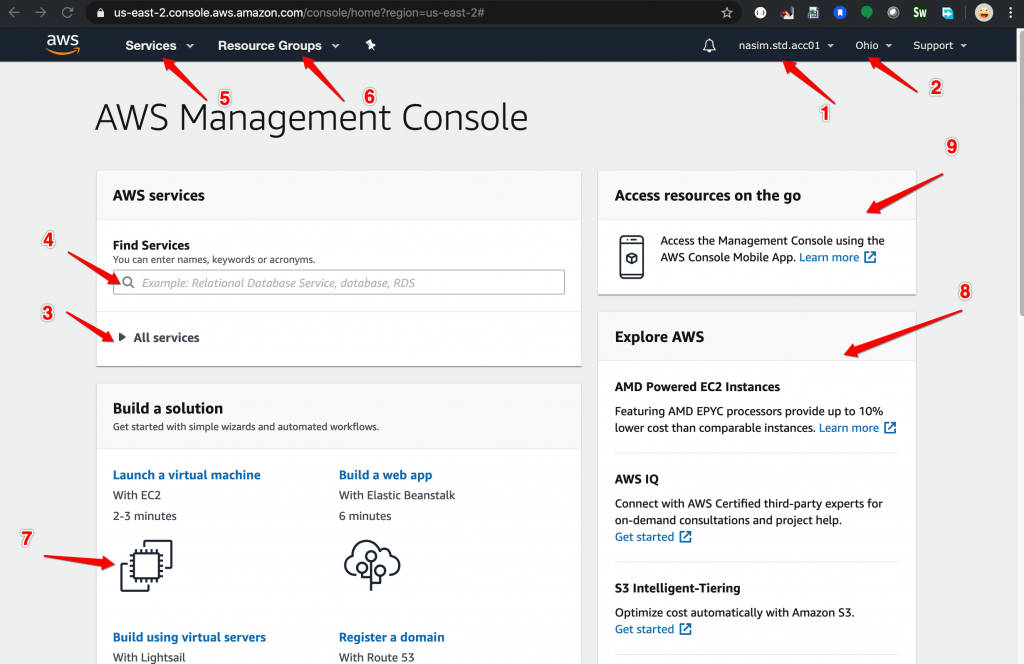
In order to have your AWS Free tier account more secure, I highly recommend you to enable Multi-factor Authentication for your root user. Refer to this page to learn how to do it.